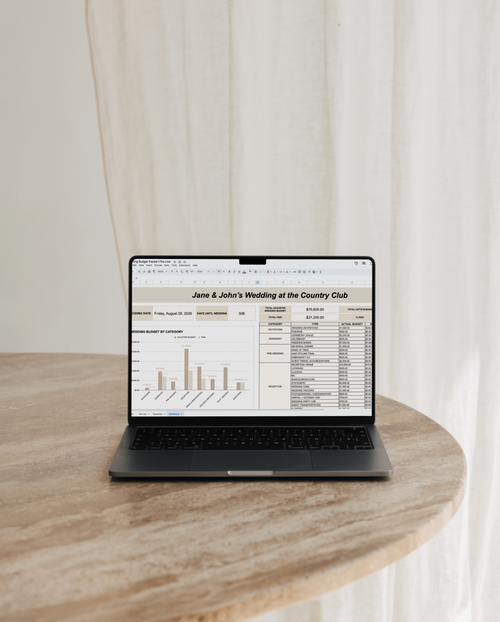Freebies
Are you looking to start digital planning but want to try it out before taking the leap? We’ve got you! We create and share free digital planners every month here which includes both Sunday and Monday start.
Great! Now that you have a planner you're working with, let's go over some quick pointers on how to get started.
How to Use Custom Digital Planners in GoodNotes: Quick Tips
- To import your digital planner, you can either import it from your Files app from GoodNotes, or if you’re downloading a file from Dropbox or Safari, simply tap “Open in GoodNotes” from the share menu.
- How to click embedded PDF links in GoodNotes: Go to Read-Only Mode, which will take away the blue toolbar, as shown below. Now the links in your planners will be clickable!

- Use the bookmark option to save your favorite pages. Some planners have upwards of 500 pages, which can be a lot to flip through. We’d recommend taking advantage of the bookmark option in GoodNotes, to mark your favorite or most frequented pages for easy access.